The NCA Report page provides CACs with the ability to generate the NCA Statistical Report from data
entered in NCAtrak, identify and enter missing data, and submit these statistics to NCA. Centers
can run the report for any date range desired, and can view previous report submissions to NCA.
Instructions for working in the page are included in the steps that follow for preparing and
submitting the report.
TABLE OF CONTENTS
- Preparing and Submitting the NCA Statistics Report
- Where Does the Data Come From?
- How are the Statistics Calculated?
- Query
- Total number of children served at the CAC during the reporting period
- Query
- Gender of Children
- Query
- Age of children at first contact with center
- Query
- Total number of alleged offenders
- Query
- Relationship of alleged offender to child
- Query
- Age of alleged offenders
- Query
- Type of abuse reported
- Query
- Race or ethnicity of total children seen at CAC during the reporting
- Query
- Medical Exams/Treatment
- Query
- Counseling/Therapy
- Query
- Referral to Counseling Therapy
- Query
- Onsite/Offsite forensic Interviewing
- Query
- Law Enforcement Dispositions – number of cases where charges were filed
- Query
- Cases accepted for prosecution
- Query
- Other services provided by CAC (tracked in NCAtrak)
- What Cases are Counted for this Report?
- Why are Cases Not Counted that Should Be?
- How are the Statistics Calculated?
TABLE OF CONTENTS
- Preparing and Submitting the NCA Statistics Report
- Troubleshooting Submissions and Report Results
- Submission Messages
- Where Does the Data Come From?
- How are the Statistics Calculated?
- Total number of children served at the CAC during the reporting period
- Gender of Children
- Age of children at first contact with center
- Total number of alleged offenders
- Relationship of alleged offender to child
- Age of alleged offenders
- Type of abuse reported
- Race or ethnicity of total children seen at CAC during the reporting
- Medical Exams/Treatment
- Counseling/Therapy
- Referral to Counseling Therapy
- Onsite/Offsite forensic Interviewing
- Law Enforcement Dispositions – number of cases where charges were filed
- Cases accepted for prosecution
- Other services provided by CAC (tracked in NCAtrak)
- What Cases are Counted for this Report?
- Why are Cases Not Counted that Should Be?
Preparing and Submitting the NCA Statistics Report
STEP 1: Run the report without actually submitting to NCA
Select “NCA” under the “Reports” drop down menu on the left side of the screen.

There are two options to run the report prior to submission to NCA.
First, is to click on the Preview button for a PDF of the NCA Report for that specific submission period.
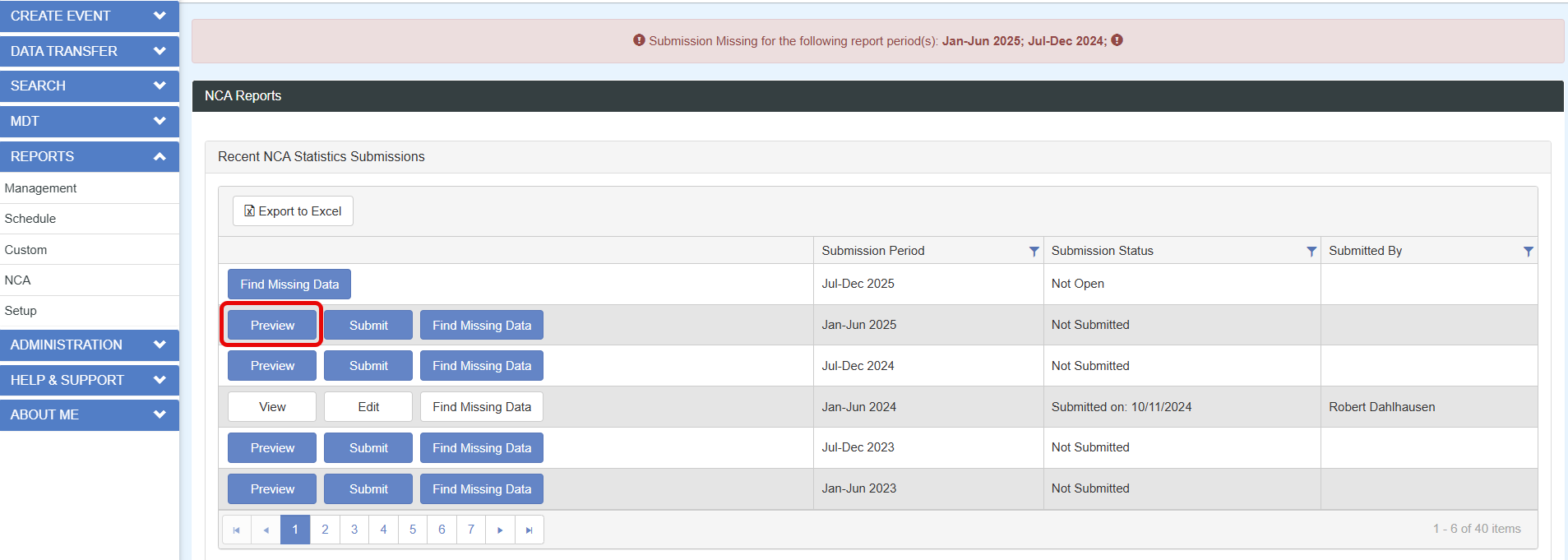
Second, the report can also be run from Management Reports and can be ran for the submission period or for specific dates.
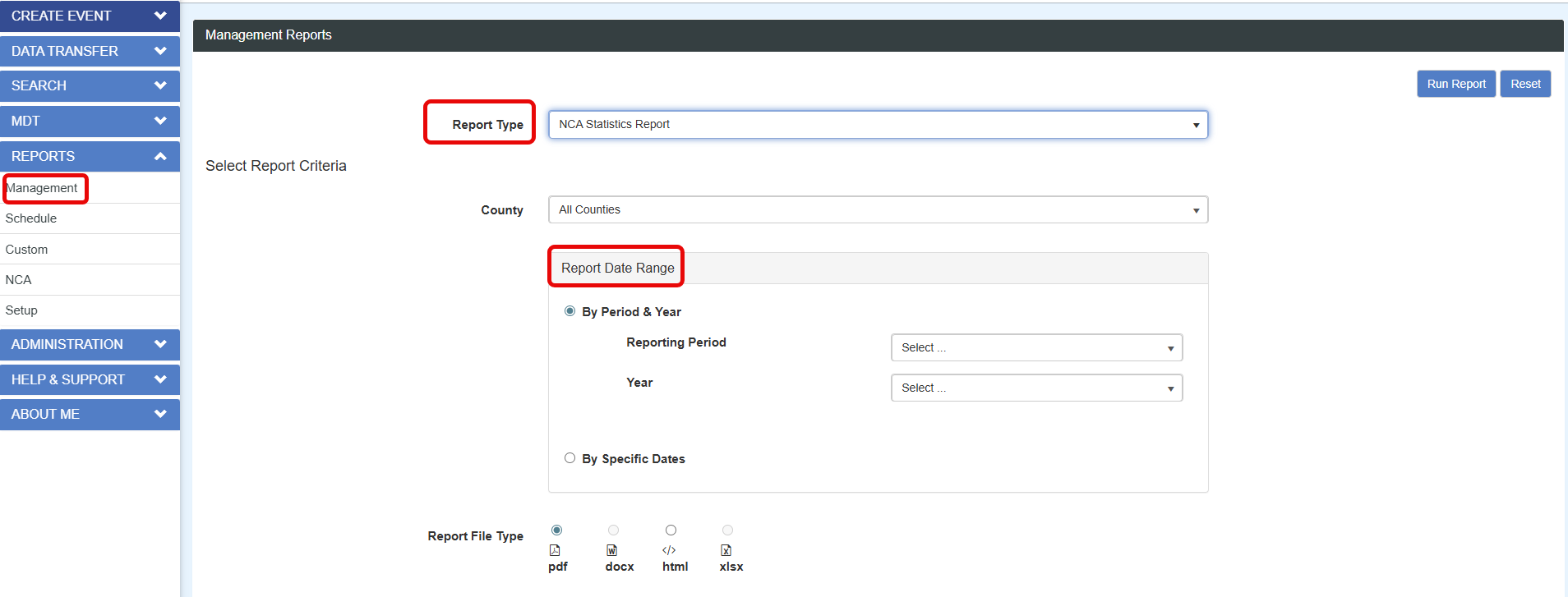

The NCA Statistics Report for your selected date range will be displayed in a new tab/window in PDF
format. Use the features of Adobe Reader to print or save the report as desired.

STEP 2: Improve and Troubleshoot Report Results
Sometimes the report doesn’t add up the way you expect. There are some things you can do to figure
out what’s wrong. NCA formatted this report to count exactly the way it wants you to report. They
know there is much more they could ask and you can tell but this report is designed the way they
need it.
General things to know - The report is not counting children served (except the last question) –
it’s counting cases received during the reporting period. If a child has more than one case during
the reporting period it will count both case so long as both cases meet the other criteria below.
Also, it is not automatically counting every case you opened during the reporting period. For a
case to be counted it must meet the following minimum criteria (for all questions except the last
one).
• The alleged victim is 18 years old or younger (Cases where the alleged victims are over 18 years
old will not be counted in the report).
• The reason for the referral is “Allegation of Abuse” (Other direct services and other indirect
services cases are counted in the last question only).
• The date the case was received by the CAC is during the reporting period.
View Missing Data Table – This table is designed to help you identify commonly used case record
data fields that should, if at all possible, be completed.
NOTE: Not all data fields used in the NCA report are represented in the Missing Data table because
sometimes they are not applicable to the needs of the case. For example, you may have a case where a
medical exam is not warranted. Use the table as one of several resources for improving the accuracy
of your report results.
To use the table:
After you have selected the date range for the report, click on the “Find Missing Data” button.
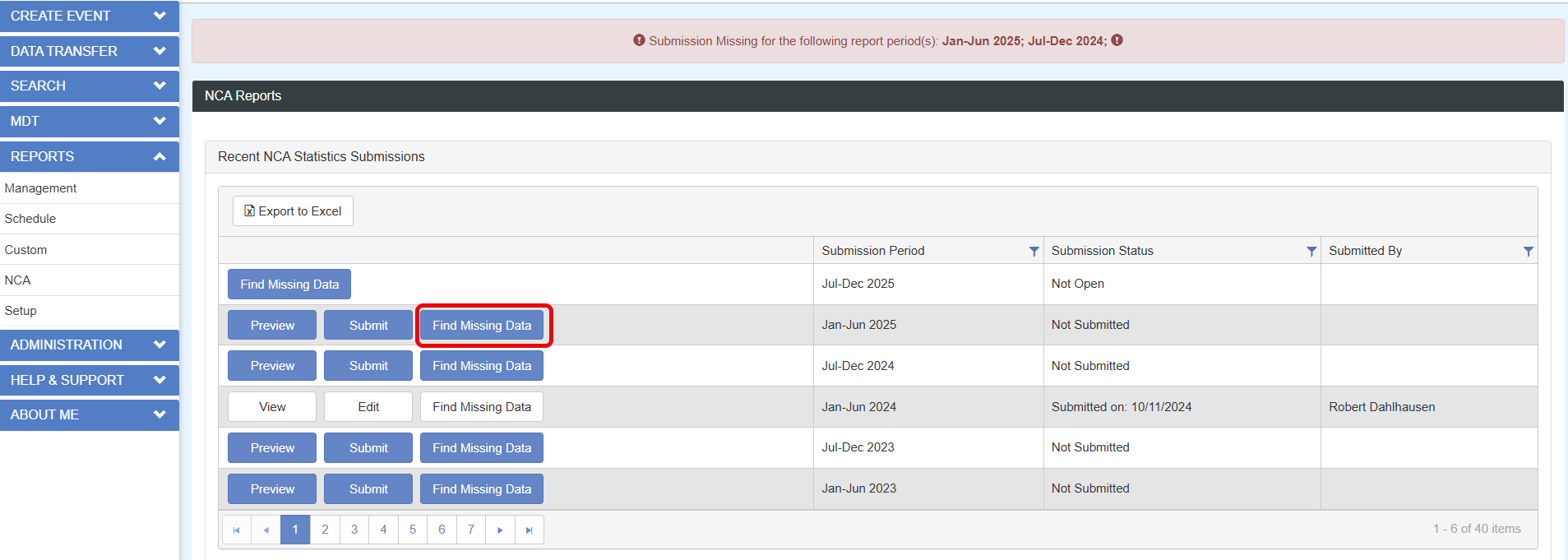
The results for the Missing Data will be displayed in a table below the Report Date Range section.
Review the missing data table. The first column, named as “Missing”, will indicate the data that
is lacking in your report within the selected date range.

Click on any column header to sort the table by that column.
If you see some data you can add, click on the case number under the “CAC Case” column and
the case record will open in a new tab/window on your browser.
Go to the appropriate case tab, add the data and save your changes.
Click on the “View Missing Data” button again on the NCA Reports page and the table will update. To
confirm that you added the correct information in the case, the missing data for the case you just
edited will no longer be displayed in the Missing Data table.
The table can also be Exported to Excel by click on the Export to Excel button.
STEP 3: Submit report to NCA
In the banner it will list the submissions missing for reporting periods.
Click on the “Submit” button for the reporting period missing and that is due.
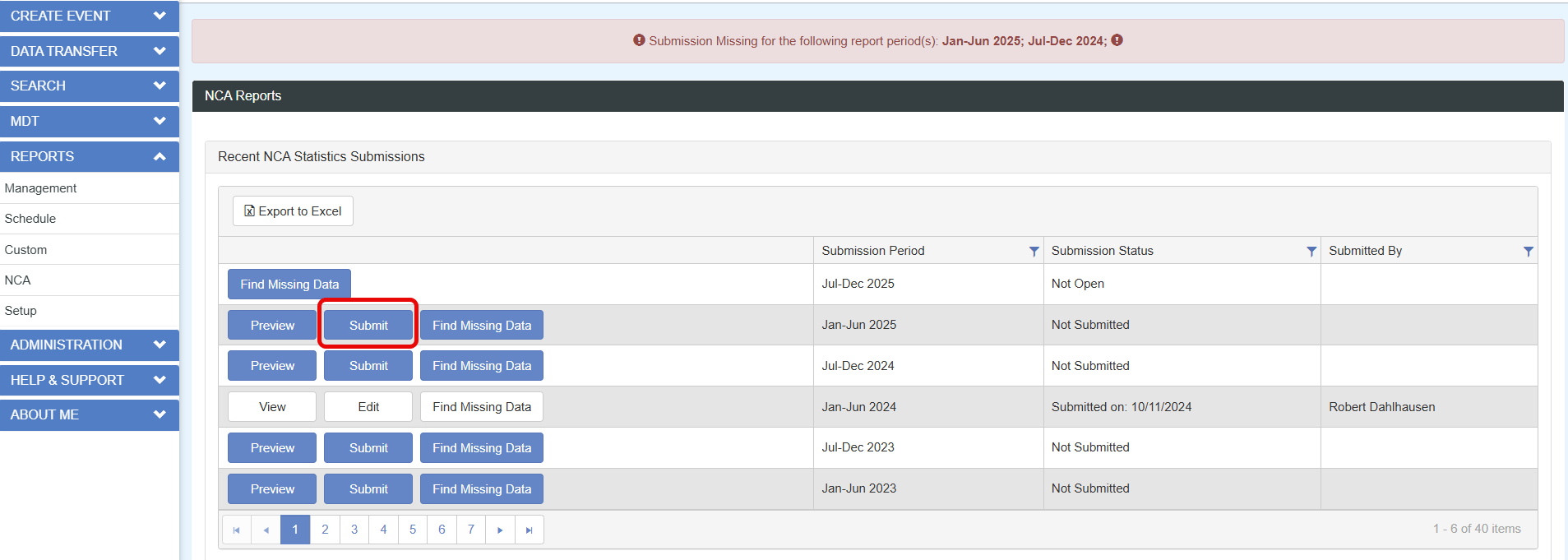
You will be redirected to a page for statistics data entry. The questions will already have prepopulated statistics that were automatically calculated from the case information entered during the reporting period.
The numbers by either typing directly in the box or by using the arrow indicator that appears when hovering over the area.
You will have the option to Submit to NCA if your statistics are correct or to save the report as a Draft to submit later.
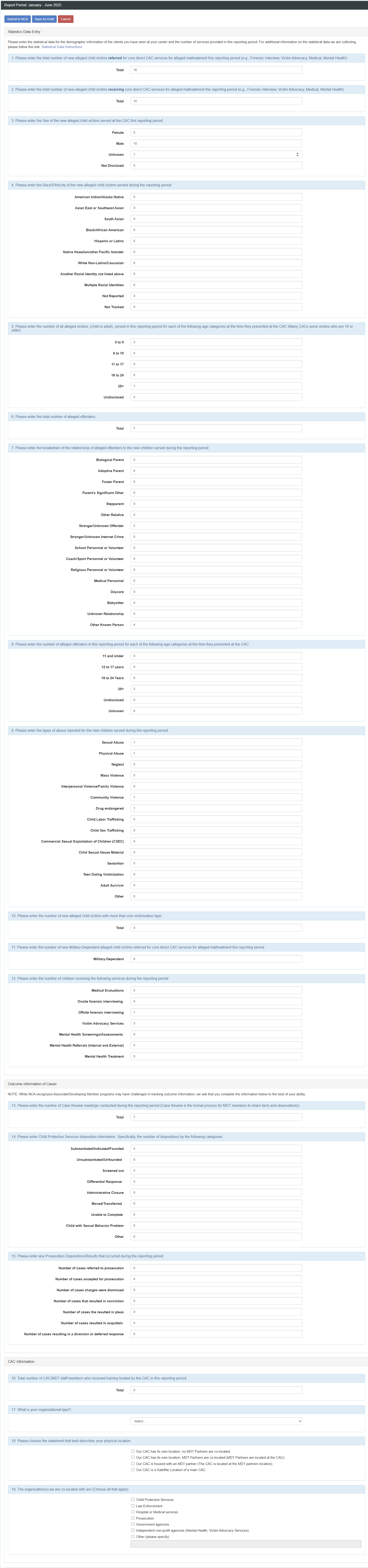
If the report was saved as a draft it will indicate that in the Submission Status.

Additional Information Page Definitions
1. Case Management/Coordination (services for children and/or adults) – Refers to cases presented to the MDT but not accepted for core direct CAC services. E.g., domestic violence, sexual assault of an adult, Mental Health Services, Dog Accompaniment Services, Drug screening, Foster Care Services, Transportation, etc. If you enter cases in NCAtrak on the Presenting Tab for Other Direct or Indirect Services statistics will automatically be added to your report if any services like MH, VA, Med, or FI are attended by the client.
2. Prevention – Services (for Children and Adults) –Many CACs engage in prevention services. Some
have formal programs in the school, others may have groups focused on prevention efforts, and
others participate in collaborative community projects. (e.g., School based prevention programs like Child Safety Matters or community based prevention programs like Stewards of Children, etc.) If you enter cases in NCAtrak on the Presenting Tab for Other Direct or Indirect Services statistics will automatically be added to your report if any services like MH, VA, Med, or FI are attended by the client.
3. Awareness Campaigns - e.g., Holiday/Community Events, social media, Fundraisers, Newsletters, Prevention Campaigns including Pinwheel Events, walks, billboards, etc.
4. Awareness Campaign Impressions - number of people reached
IMPORTANT: This should only be for information about services provided for children and adults not
seen at the center and not tracked in NCAtrak using Indirect Services.
Click on the “Submit to NCA” button at the top of the page. The total for each section will be
tabulated for you.
A message will be displayed to indicate your submission is successful and will note how many cases
at your CAC had missing data for the reporting period, if any.
STEP 4: View the report you sent to NCA
If you want to see your previous NCA report submissions, click on the “View” button. Submitted reports will list as submitted in the Submission Status with date of submission and will include the view button to download the report in a PDF format.

A list of all your center’s NCA submissions made through NCAtrak will be displayed with the period, year, and date of submission as well as the name of the person who submitted the statistics.
Resubmit to NCA
Resubmit a prior report anytime you believe you have improved your data. NCA can always benefit
from better statistics. You can also do this in case a mistake has been made in your previous
submission.
Click on the “Edit” button for any report that needs updated and resubmitted. After making edits click submit to NCA.

Center statistics are automatically updated if you had made changes in your cases and the sections
for “CAC Information and “Other Services Provided” display to show services and statistics manually
added to the report the last time your center submitted for this period.
You can modify the data displayed in these sections and/or add, edit, or delete any services in
the “Other Services Provided” table.
Click on the “Submit to NCA” button when you have completed making the necessary changes.
Click on the “View Center Statistics” button for the period you edited so you can see the updated
report.
Where Does the Data Come From?
The most frequently asked question about the NCA Statistical Report is, “What data fields are used
in the report?” That is a very good question however; you need more information than that to
understand how the report generates statistics. The charts below provide all the information you
need.
Data fields shown in Bold are pick list fields that have matching NCA report terminology. If these
are not accurately set up, the report statistics may be wrong.
Data Fields Used in the NCA Statistical Report | |
Location | Data Fields |
CPS Tab | Date Closed, Disposition |
FI Tab - Session Log | Date, Location, Status |
MDT Tab | Date, Status |
Medical Tab – Session Log | Date, Status |
Mental Health Tab | Date Therapy Offered to Family |
Mental Health Tab – Session Log |
Date, Status |
People Tab | Age at time of Referral, Gender, Race, Relationship to victim, Role |
Presenting Tab | Alleged Maltreatment, Date Case Received by the CAC, Reason for Referral, Other Direct Services, Other Indirect Services |
Prosecution Tab | Review Date, Status, Outcome, Outcome Date |
VA Tab -Session Log | Attendee, Date, Status |
CAC/MDT Set-up page | CAC Name and Address |
Primary contact | This information doesn’t come from a data field. The system looks at who is actually logged into NCAtrak and submits the report. That person’s name is entered into the report. |
Personnel page | Phone and Email |
Figure 14. Data Fields Used in the NCA Statistical Report
To check that these are accurately matched, go to the “Pick Lists Help” page and check that each of
the items in the pick list and the selected NCA terminology match.
How are the Statistics Calculated?
Each of the tables below represents a detailed description of how the report calculates the
statistics. The tables are arranged in the order that the questions appear in the report. Each
table includes the following information:
• Query – the specific formula for how the data is calculated
• Case Tab – which part of the case record is involved
• Data Fields – which data fields are used in the calculation
Some tables also have additional information about how the results are calculated.
Query
Total number of children served at the CAC during the reporting period | ||
Case Tab | Data Fields | |
Count of cases where the date the case was received by the CAC is within the reporting period, the reason for the referral is “allegation of abuse,” and the age of the alleged victim is <=18. | Presenting Tab |
(allegation of abuse) |
People Tab |
victim’s age <=18) | |
If a child is the alleged victim on more than one case received by the CAC during the reporting period, the report will count both cases.
| ||
Figure 15. Total number of children served at the CAC during the reporting period
Query
Gender of Children | ||
Case Tab | Data Fields | |
Count of cases where the date the case was received by the CAC is within the reporting period, the reason for the referral is “allegation of abuse,” and the age of the alleged victim is <=18, grouped by the alleged victim’s gender. | Presenting Tab |
|
People Tab
|
| |
Figure 16. Gender of Children
Query
Age of children at first contact with center | ||
Case Tab | Data Fields | |
Count of cases where the date the case was received by CAC is within the reporting period, the reason for the referral is “allegation of abuse,” and the age of the alleged victim is <=18, grouped by the alleged victim’s age. | Presenting Tab |
(allegation of abuse) |
People Tab |
| |
Figure 17. Age of children at first contact with center
Query
Total number of alleged offenders | ||
Case Tab | Data Fields | |
Count of alleged offenders on cases where the date the case was received by CAC is within the reporting period, the reason for the referral is “allegation of abuse,” and the age of the alleged victim is <=18. | Presenting Tab |
|
People Tab |
| |
Figure 18. Total number of alleged offenders
Query
Relationship of alleged offender to child | ||
Case Tab | Data Fields | |
Count of alleged offenders on cases where the date the case was received by the CAC is within the reporting period, the reason for the referral is “allegation of abuse,” and the age of the alleged victim is <=18, grouped by the alleged offender’s relationship to the alleged victim. | Presenting Tab |
|
People Tab |
| |
This query will add one offender as “unknown” for each case where the Alleged Offender Unknown checkbox is checked. Your pick list terms for relationship to victim must each have a match to NCA report terminology on the pick list tab. | ||
Figure 19. Relationship of alleged offender to child
Query
Age of alleged offenders | ||
Case Tab | Data Fields | |
Count of alleged offenders on cases where the date the case was received by the CAC is within the reporting period, the reason for the referral is “allegation of abuse,” and the age of the alleged victim is <=18, grouped by the alleged offender’s age. | Presenting Tab |
|
People Tab |
| |
Figure 20. Age of alleged offenders
Query
Type of abuse reported | ||
Case Tab | Data Fields | |
Count of cases where the date the case was received by the CAC date is within the reporting period, the reason for the referral is “allegation of abuse,” and the age of the alleged victim is <=18, grouped by the type of alleged maltreatment(s) identified at the time of the referral to the CAC. | Presenting Tab |
|
People Tab |
| |
When multiple alleged maltreatments are selected on a case, each will be included in the count. Your alleged maltreatment terms must each have a match to NCA report terminology on the pick list tab. | ||
Figure 21. Type of abuse reported
Query
Race or ethnicity of total children seen at CAC during the reporting | ||
Case Tab | Data Fields | |
Count of cases where the date the case was received by the CAC is within the reporting period, the reason for the referral is “allegation of abuse,” and the age of the alleged victim is <=18, grouped by the alleged victim’s race. | Presenting Tab |
(allegation of abuse) |
People Tab |
victim’s age <=18)
| |
Your terms for race or ethnicity must each have a match to NCA report terminology on the pick list tab.
| ||
Figure 22. Race or ethnicity of total children seen at CAC during the reporting
Query
Medical Exams/Treatment | ||
Case Tab | Data Fields | |
Count of cases where the reason for the referral is “allegation of abuse,” and the age of the alleged victim is <=18, where there is at least (1) one attended Medical session during the reporting period. | Presenting Tab |
|
People Tab |
| |
Medical Tab Session Log |
| |
If a case has more than 1 attended Med session during the reporting period, this report will only count one. | ||
Figure 23. Medical Exams/Treatment
Query
Counseling/Therapy | ||
Case Tab | Data Fields | |
Count of cases where the reason for the referral is “allegation of abuse,” and the age of the alleged victim is <=18, where there is at least (1) one attended Mental Health session during the reporting period. | Presenting Tab |
|
People Tab |
| |
MH Tab Session Log |
| |
If a case has more than 1 attended MH session during the reporting period, this report will only count one. | ||
Figure 24. Counseling/Therapy
Query
Referral to Counseling Therapy | ||
Case Tab | Data Fields | |
Count of cases the reason for the referral is “allegation of abuse,” and the age of the alleged victim is <=18, where the ‘date therapy offered to the family’ is during the reporting period. | Presenting Tab |
|
People Tab |
| |
MH Tab |
| |
Figure 25. Referral to Counseling Therapy
Query
Onsite/Offsite forensic Interviewing | ||
Case Tab | Data Fields | |
Count of cases where the reason for the referral is “allegation of abuse,” and the age of the alleged victim is <=18, where there is at least (1) one attended forensic interview session during the reporting period, grouped by location. | Presenting Tab |
(allegation of abuse) |
People Tab |
| |
FI Tab Session Log |
| |
If a case has more than 1 attended FI session during the reporting period, this report will only count one. Your terms for FI Location must each have a match to NCA report terminology on the pick list tab. | ||
Figure 26. Onsite/Offsite forensic Interviewing
Query
Law Enforcement Dispositions – number of cases where charges were filed | ||
Case Tab | Data Fields | |
Count of cases where the reason for the referral is “allegation of abuse,” and the age of the alleged victim is <=18, where the LE investigation closed date is during the reporting period, and the “charges filed” radio button is “yes.” | Presenting Tab |
|
People Tab |
| |
LE Tab |
| |
Figure 27. Law Enforcement Dispositions – number of cases where charges were filed
Query
Cases accepted for prosecution | ||
Case Tab | Data Fields | |
Count of cases where the reason for the referral is “allegation of abuse,” and the age of the alleged victim is <=18, where the prosecution decision “review date” is within the reporting period and the status is “accepted.” | Presenting Tab |
|
People Tab |
| |
Prosecution Tab - Prosecution Decision |
| |
Figure 28. Cases accepted for prosecution
Query
Other services provided by CAC (tracked in NCAtrak) | ||
Case Tab | Data Fields | |
Count of attended FI, Med, VA, and MH sessions, and adjourned MDT meetings where the date of the session/meeting is during the reporting period and the reason for the referral on the case is “Other Direct Services” or “Other Indirect Services,” grouped by Other Direct Services and Other Indirect Services, and age of person(s) receiving the service. | FI, Med, MH, VA Tab - Session Logs |
|
MDT Tab – Meeting Results Log |
| |
Presenting Tab |
| |
People Tab |
| |
VA Tab Session Log |
| |
Your terms for Other Direct Services and Other Indirect Services must each have a match to NCA report terminology on the pick list tab. For FI, Med, MDT, and MH sessions, the attendee is the person whose role on the case is “client.” The report will count one service provided for each VA session attendee. | ||
Figure 29. Other services provided by CAC (tracked in NCAtrak)
What Cases are Counted for this Report?
Use the “NCA Report Detail” query templates to access a list of the cases included in the report.
Select “Custom” from the “Reports” dropdown menu on the left hand side of NCAtrak.

Figure 30. “Custom” on the Reports Menu
Scroll down to the Queries Table and click on the “Show NCAtrak Query Templates” button on the top
right section of the list of queries for your CAC.

Figure 31. “Show NCAtrak Query Templates” Button
Scroll down until you see a list of queries that all start with the words “NCA Report Details” or
you can use the filter for the column “Query Title” to find the NCA Report Details more easily.

Figure 32. “Query Title” Filter
Click on the “Filter” button so that only queries with “NCA Report Details” in their title will be
displayed. These queries are designed to show you the cases that are included in the report
results.

Figure 33. Queries with “NCA Report Details” in their title
Locate the query that matches the NCA Statistics Report question for which you want the details.
Click on the “Run” button.
Enter the same date range that you are using for the NCA Statistics Report. The results will
display in a separate tab/window on your browser. The results will display the list of cases
included in this report.
Why are Cases Not Counted that Should Be?
There are several possibilities why the numbers in a report may not be what you expect them to be.
General things to know: The report is not counting children served (except the last question) –
it’s counting cases received during the reporting period. If a child has more than one case during
the reporting period it will count both case so long as both cases meet the other criteria below.
Also, it is not automatically counting every case you opened during the reporting period. For a
case to be counted it must meet the following minimum criteria (for all questions except the last
one).
• The alleged victim is 18 years old or younger (cases where the alleged victims over 18 years old
will not be counted in the report).
• The reason for the referral is ‘allegation of abuse’ (other direct services and other
indirect services cases are counted in the last question only).
• The date the case was received by the CAC is during the reporting period.
Use the “NCA Report Troubleshooting” query templates to troubleshoot when the report is not
including cases that should be included. (It is difficult to provide every template every CAC might
need. There are a few to help you get started and you can create your own.)
Select “Custom” from the “Reports” dropdown menu on the left hand side of NCAtrak.

Figure 34. “Custom” on the Reports Menu
Scroll down to the Queries Table and click on the “Show NCAtrak Query Templates” button on the top
right section of the list of queries for your CAC.

Figure 35. “Show NCAtrak Query Templates” button
Scroll down until you see a list of queries that all start with the words “NCA Report
Troubleshoot” or you can use the filter for the Query Title column to show queries containing the
words “NCA Report Troubleshoot”. Click on the Filter button.

Figure 36. “Query Title” Filter
These queries are designed to show you the cases that may be missing from the report and those that
are being counted for the report.
Locate the query that matches the NCA Statistics Report question for which you want the
details and click on the “Run” button.

Figure 37. “Run” Button
Enter the same date range that you are using for the NCA Statistics Report. The results will
display in a separate tab/window on your browser. The results will display the list of cases
included in this report.
Was this article helpful?
That’s Great!
Thank you for your feedback
Sorry! We couldn't be helpful
Thank you for your feedback
Feedback sent
We appreciate your effort and will try to fix the article